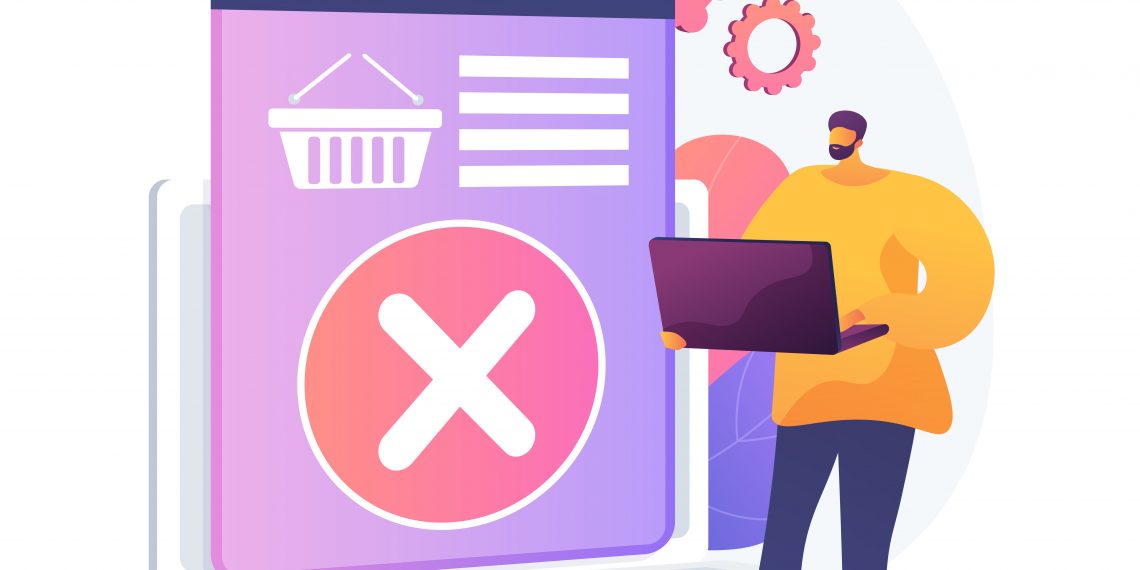Managing your business’s finances is crucial, and QuickBooks Online (QBO) is a powerful tool that helps streamline accounting tasks. However, even with the best intentions and careful entry, errors can occur, necessitating the deletion of transactions. Deleting transactions manually in QuickBooks Online can be time-consuming and prone to errors. This is where SaasAnt Transactions comes in, offering a more efficient way to manage your financial data. In this article, we’ll explore how to effortlessly delete transactions in QuickBooks Online using SaasAnt Transactions.
Understanding SaasAnt Transactions
SaasAnt Transactions is a robust tool designed to simplify data management in QuickBooks Online. It allows users to import, export, delete, and update transactions in bulk, significantly reducing the time and effort required to maintain accurate financial records. Whether you’re dealing with invoices, bills, journal entries, or other transaction types, SaasAnt Transactions provides a streamlined process for managing these records efficiently.
Why Use SaasAnt Transactions for Deleting Transactions?
Manually deleting transactions in QuickBooks Online can be tedious, especially if you have a large volume of data to manage. Here are some key benefits of using SaasAnt Transactions for this task:
- Efficiency: SaasAnt Transactions allows you to delete multiple transactions at once, saving you considerable time compared to manual deletion.
- Accuracy: The tool minimizes the risk of errors that can occur when deleting transactions manually.
- User-Friendly Interface: SaasAnt Transactions offers an intuitive interface that makes it easy to manage your transactions without extensive training.
- Comprehensive Support: The tool supports a wide range of transaction types, ensuring you can manage all aspects of your financial data effectively.
Steps to Delete Transactions Using SaasAnt Transactions
Here’s a step-by-step guide on how to delete transactions in QuickBooks Online using SaasAnt Transactions:
Step 1: Install SaasAnt Transactions
First, you need to install the SaasAnt Transactions application from the QuickBooks App Store. Follow these steps:
- Go to the QuickBooks App Store and search for “SaasAnt Transactions.”
- Click on the app and select “Get App Now.”
- Follow the prompts to install the app and connect it to your QuickBooks Online account.
Step 2: Prepare Your Data
Before deleting transactions, it’s essential to prepare your data. Create a list of transactions you want to delete. You can do this by exporting your transactions from QuickBooks Online to an Excel or CSV file. Ensure that the file contains the necessary details, such as transaction IDs, dates, and types.
Step 3: Upload the File to SaasAnt Transactions
- Open SaasAnt Transactions and log in to your account.
- Select “Delete” from the main menu.
- Click “Upload File” and select the file containing the transactions you want to delete.
- Map the fields in your file to the corresponding fields in QuickBooks Online. This step ensures that SaasAnt Transactions accurately identifies the transactions you want to delete.
Step 4: Validate the Data
After mapping the fields, SaasAnt Transactions will validate the data. This process checks for any errors or inconsistencies in your file. If any issues are found, you’ll be notified so you can correct them before proceeding.
Step 5: Delete the Transactions
Once the data is validated, you’re ready to delete the transactions:
- Review the list of transactions to be deleted and confirm that they are correct.
- Click “Delete” to proceed. SaasAnt Transactions will then delete the specified transactions from your QuickBooks Online account.
- You’ll receive a confirmation message once the process is complete.
Tips for Using SaasAnt Transactions Effectively
To make the most of SaasAnt Transactions, consider the following tips:
- Backup Your Data: Always create a backup of your QuickBooks Online data before deleting any transactions. This precaution ensures you can restore your data if anything goes wrong.
- Review Regularly: Periodically review your transaction data to identify and correct any discrepancies. Regular maintenance helps maintain the accuracy of your financial records.
- Utilize Filters: Use filters to narrow down the list of transactions you want to delete. This feature is particularly useful if you only need to delete specific types of transactions or those within a certain date range.
- Leverage Support Resources: SaasAnt Transactions offers comprehensive support resources, including tutorials and customer service. Take advantage of these resources if you encounter any issues or have questions about using the tool.
Common Use Cases for Deleting Transactions
Deleting transactions can be necessary for various reasons:
- Data Cleanup: Over time, your QuickBooks Online account may accumulate duplicate or erroneous transactions. Deleting these entries helps maintain clean and accurate financial records.
- Corrections: If incorrect transactions were entered by mistake, deleting them ensures your financial statements remain accurate.
- Year-End Adjustments: At the end of the fiscal year, you might need to delete certain transactions as part of your year-end adjustments and closing procedures.
Conclusion
Managing financial data with precision is essential for accurate record-keeping. SaasAnt Transactions enhances this process by allowing users to efficiently delete multiple transactions in QuickBooks Online. This capability not only saves time but also minimizes the risk of errors, ensuring that your financial records remain pristine. By utilizing SaasAnt Transactions to delete multiple transactions in QuickBooks, you can streamline your accounting tasks, keep your data accurate, and focus more on the growth and scalability of your business.